Twitter has been one of the best social media platforms to send and receive short posts known as tweets. It is mainly used for microblogging. A tweet can hold up to 140 characters, including links of websites and relevant sources. Over the years, Twitter has become the most popular platform to share news, information, updates, and more by students, politicians, companies, etc. Recently, Twitter has come up with a new feature called ‘Voice Tweets,’ where you can send 140 seconds long tweets from your iPhone.
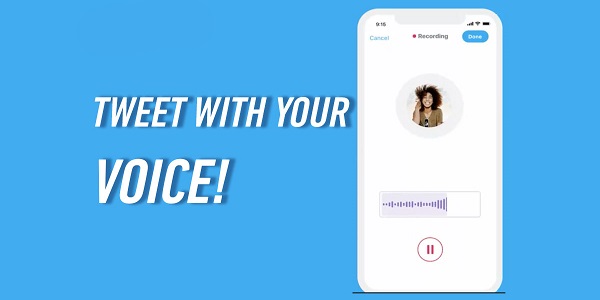
Twitter only allowed text-based services, but later they came up with updates where the users were able to share pictures, GIFs, and videos. Audio Tweet feature is available for iOS users only. Users can also send longer tweets than before. You will also be able to exceed the limit of 140 seconds of the audio tweet as Twitter will create a thread for your audios. These audio tweets can be attached to your regular written tweets, but you cannot use this feature for replying, retweeting, and adding any comment.
Here is the everything you need to know about the feature:
Feature Installation
To use this feature on your iOS, make sure that the Twitter app on your device is updated. On the lower right side of the screen of the Twitter app, compose a new tweet. You will find a purple button looking like a soundwave next to the camera button and recent images. If it is the first time since you have updated the app and have seen the option for the first time, the feature will be highlighted.
Record Your Tweet
Tap on the sound wave to record your tweet. When you tap on the soundwave button, the Twitter app will ask for permission to access your microphone, and you will have to click on the Ok button to make it start recording your voice tweet immediately.
Record Longer
You can exceed the default time limit for the voice tweet, i.e., 140 seconds. If you exceed that time limit, Twitter will automatically convert your tweets into a thread, and a thread can be 25 tweets long. So, the bottom line is that you can record up to 3,500 seconds long tweets. After recording your voice tweet, click on the Done button to finish recording, and you will find your audio converting into a thread. Then click on Tweet All to post.
Finish Recording Procedure
This voice tweet recording system comes with a pause button as well as, so you can pause the recording if you want to gather your thoughts before you continue speaking your mind. Once you are ready with your thoughts for the tweet, tap on the record button to continue recording. A bar will start to fill up as you record your tweet as a sign for indicating how much time you have out of the 140 seconds given for recording your message.
Audio Preview
To preview your recording, click on the play button from the twitter composition screen and then add an explanation for the voice tweet if you want. If you are unsatisfied with the recording, you can click on the Cancel button appearing on the upper left corner of the page. But if you are happy with your recording, click on the Done button on the opposite side of the Cancel button. Once the tweet completes, click on the Tweet button to post it. Once you posted the tweet, you will find it on your profile under the Tweet & Reply section. Although the feature to post an audio tweet is only limited to iOS, it can be played any device.
I’m Bond walker . I’m a web developer living in New york. I am a fan of technology, a publisher of guides at Bussiness Directory and programming. You can read my blog with a click on the button above.